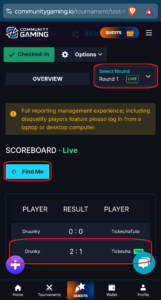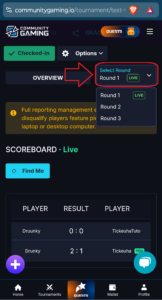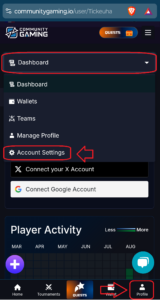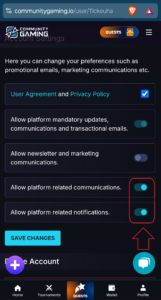Tutorial Community Gaming
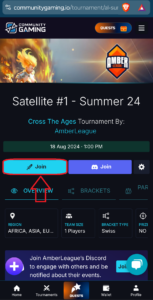
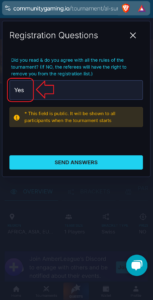
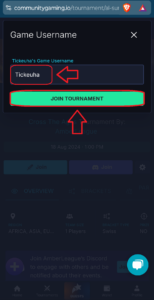
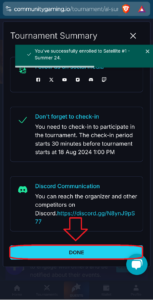
First of all, you need to have a Community Gaming account.
Signing up is easy (email, google, discord).
Once you’re registered and logged in, you can click on the tournament link to access it directly.
If registration is open, you can join the tournament by clicking on the button. (1)
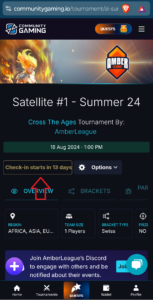
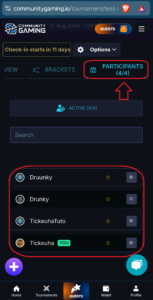
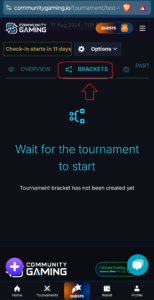
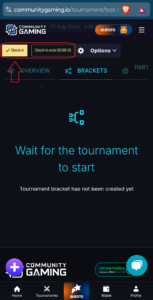
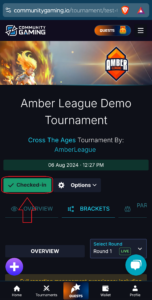
Navigation (6) :
Slide the navigation bar
You will find the number of participants.
Check-in (8) :
Once the check-in has started, you need to click on the yellow “check-in” button. Once you have done this, the button will turn green and say “Checked-in”.
Once the tournament has started, refresh your browser and go to the ‘Brackets’ tab.
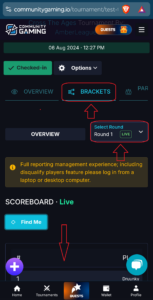
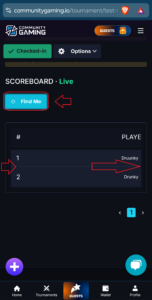
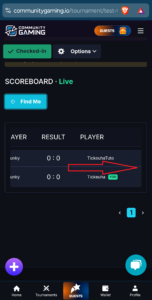
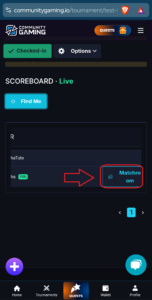
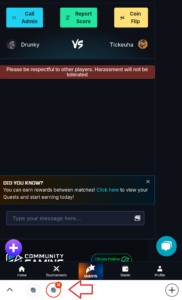
Find yourself in the current round.
Note that if you are player 2, you will have to slide to the right to find yourself and find the “Matchroom” button to access it. (11)
Once you press it, it will open a new tab on your browser with a chat interface between you and your opponent. (14)
Start the discussion by greeting your opponent and click on the ![]() button.
button.
This will randomly select the first player to play and start the game. (15)
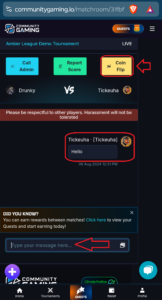
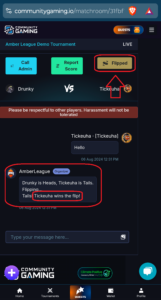
Tickeuha wins the flip. (16)
Tickeuha creates the first game by starting first. ![]()
Drunky creates the second game by starting first.
If he can’t create it, Tickeuha must choose “opponent” as starting player ![]() .
.
Tickeuha creates the third game by leaving random![]()
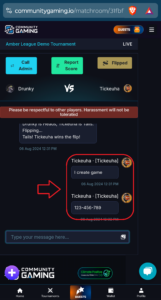
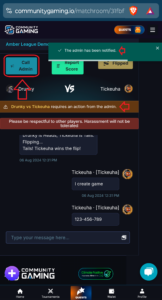
If your opponent doesn’t show up within 5 minutes of the start of the round, you can make an initial call to the admins ![]() to let them know. (18)
to let them know. (18)
If he is still absent after 10 minutes, you will be granted 1-0 in the BO. If he is still absent after 15 minutes, the referee will declare you as winner (2-0) for this round.
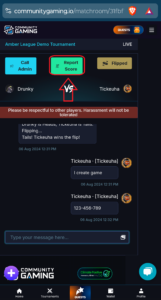
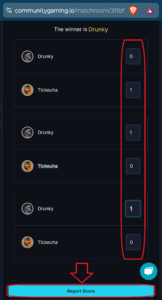
Once the game is over (2-0 or 2-1), the result must be reported. (19)
To do this, click on the ![]() button.
button.
Then enter the result of each game (as 1-0 or 0-1), exemple :
Match 1 : 0-1 for Tickeuha
Match 2 : 1-0 for Drunky
Match 3 : 1-0 for Drunky
Once the score has been reported, you can close the matchroom tab to return to the main tournament page. (21)
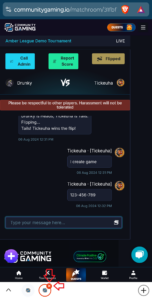
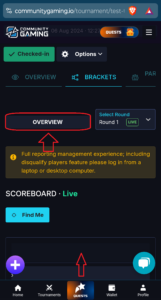
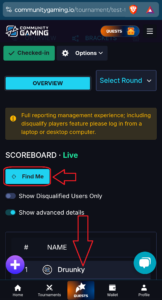
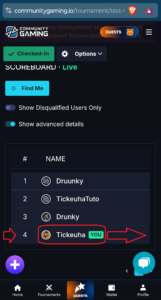
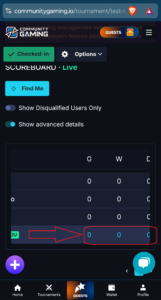
Still in the ‘Brackets’ tab, you can see an ‘Overview’ button. (22)
It allows you to see your ranking and your win/loss ratio (25)
Then, to return to the current round or the following ones, you will find the button to the right of “Overview”. (26)
In account setting, you can activate notifications. (28)